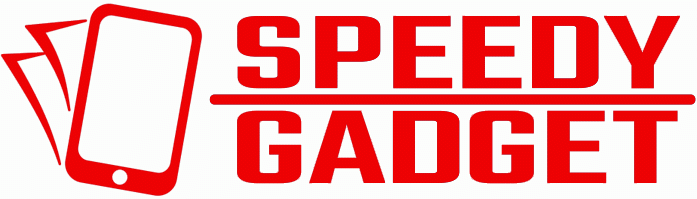Have you been searching for the ideal way to connect Samsung mobile phones to TV? If your answer is yes, then you are reading the right article. All you have to do is sit back, relax and keep on reading. In this article, you will learn how to connect your Samsung Galaxy S21, S21+, S21 Ultra, or Z Flip, to your tv.
Ways To Connect Samsung Mobile Phones tO TV
Some of the ways you can connect your Samsung mobile phone to your television include:
Screen mirroring
The first thing to note is that screen mirroring is the best option. For those unaware, screen mirroring is a beneficial feature for both the Galaxy S21 series and the Z Flip.
Whenever you want to make use of screen mirroring, you need to download SideSync to your phone, especially if you make use of smart television. Once the download is over, you will need to connect to the tv.
Screen mirroring connection is made through WiFi. For those who may have recently bought a Samsung smart television, you can use the Smart View app to make your connection. While on the app, try to locate your television and rightly approve the connection request.
Note that you can also use your phone as a television controller and even screen mirror whatever is on your phone straight to the television.
When you begin viewing a thing or two on your phone, you may likely want to share it with others in the room, or wish to watch it on a bigger screen. If you never knew, Android phone users have some choice, such as adding in-built abilities and third-party apps.
More like This:
- iPhone 11 Review in 2021: Still Worth It?
- iPhone 12 vs. iPhone 12 Pro vs. iPhone 12 Pro Max — Which one is right for you?
- Buying a new Smartphone? Consider These Things First.
Chromecast Casting
For those with a Samsung television that comes with an inbuilt Chromecast support, the best way to go about this is to check if the app you want to watch on tv supports Casting or not.
With some touches, you can quickly transfer entertainment from your phone to your tv if you have Chromecast Casting. Note that, if it does, you can share material from your Samsung phone to the television with easy taps.
Some of the supported apps here include Hulu, HBO Now, Google Photos, and even Netflix. You need to ensure that your smart tv/Chromecast and device use the same WiFi network.
When you have made sure of this, hit the cast icon and choose a compatible device that you will like to cast in the app. Bear in mind that this is an ideal solution for apps with protected content yet do not enable standard screen mirroring
Here, if you decide to play something while using screen mirroring, Netflix most likely will black out your visual and play only audio.
Samsung galaxy smart view
Another way to connect Samsung mobile phones to TV is by using the Samsung Galaxy Smart View. If you never knew, Samsung’s Galaxy phones come with a feature known as the Smart View.
This innovative feature enables users to connect to their television and share from their mobile devices.
Connect with an adapter or cable
For those who do not have the Chromecast supporting device, or if your mobile phone is not set up for the chrome casting, you may have to connect your phone to your television using an HDMI Converter or cable.
When you do this, you will have to mirror all that is on your screen. If you are using this option, you have a few choices here, and some things will likely determine the one you choose.
It will be determined by the type of display you will be connecting to, the time length you will be attaching it for, and of course, whether or not you will have to charge your phone while making your connection.
USB Type C to HDMI Adapter
First and foremost, the HDMI Adaptor is your most straightforward option here. If your Samsung phone uses a USB-C connector, you will be capable of using the converter to connect to your television.
You can do this by plugging the HDMI cable into the Adapter. Note that HDMI Alt Mode enables Samsung mobile devices to output videos. And interestingly, it is fully supported by the Samsung Galaxy S21, S21+, S21 Ultra, and even the Z Flip.
Nevertheless, this option will be making use of your charging port.
USB-C to HDMI Converter
You will need to use a converter for those who want to charge their Samsung phone while mirroring it. The converter will plug into the USB-C connector and even provides an HDMI port and another outlet for USB-C.
Here, you can easily change the phone and mirror it for as long as you want. You can do this by plugging in both a charger and an HDMI cable.
Stream with a DLNA App
If all the options above do not do the trick, it will interest you to note that most Internet-connected televisions support the DLNA streaming standard. You can make use of this option to stream media files from your Samsung phone to the tv.
Nevertheless, any files that you stream should not have any DRM, digital rights management elements. This means that you will need to stick to your videos and music, plus Netflix is not an option.
However, if you want to send items from your phone to the television, you are covered.
Stream with LocalCasts
For those unaware, LocalCasts is an accessible yet free tool that enables users to stream their music, movies, and pictures to a DLNA device like a gaming console or smart television.
Note that it fully supports Chromecast targets, and this is helpful if you are interested in sharing your files on the television without mirroring the whole screen. Here, you can pan, rotate, and even zoom pictures when you are sending them to the Chromecast device.
This option is beneficial for presentations.
Stream with AllCast Hub
Note that you will need an AllCast hub if you do not have a smart television. It makes use of a high-quality HDMI cable to connect to the tv. You can then replicate the content of your phone onto the big screen for everyone to view.
AllCast hub is precisely like the LocalCasts, although it comes with additional features like the ability to stream to other devices, including PS 4. It also enables users to stream their media from Dropbox, thus disrupting the need to save important files on your phone.
Stream with Plex
If you never knew, Plex is a prominently known media management tool that functions as a DLNA streamer. It functions interestingly. You can use The Plex server installed on your computer to store and stream music, pictures, and videos to your television.
You may need to explore your collection with the mobile app, select the media to stream, and then transfer it to your television through DLNA or Chromecast.
Note that the disadvantage of using the Plex app is that whenever you want to stream your files, the computer you set up your server will need to be turned on and linked to the Internet.
However, Plex enables users to host their media files that may be bigger than those that will fit their phones.
Conclusion
We have successfully provided you with diverse options on how you can connect your Samsung Galaxy S21 series phones to your television. Ensure that you try one or more of the options to decide on the best choice for you.